Keyboard Shortcuts
General
| Windows | macOS | Description |
| Ctrl + O | ⌘ + O | Open file |
| Ctrl + N | ⌘ + N | Create new |
| Ctrl + S | ⌘ + S | Save |
| Ctrl + Alt + S | ⌘ + Option + S | Save as |
| Ctrl + Alt + O | ⌘ + Option + O | Open left panel |
| Ctrl + A | ⌘ + A | Select whole document content |
| Ctrl + C | ⌘ + C | Copy |
| Ctrl + X | ⌘ + X | Cut |
| Backspace | ⌘ + V | Delete one character to the left |
| Delete | Delete | Delete one character to the right |
| Ctrl + Y | ⌘ + Y | Redo |
| Ctrl + Z | ⌘ + Z | Undo |
| Ctrl + V | ⌘ + V | Paste |
Formatting
| Windows | macOS | Description |
| Ctrl + Alt + 1 | ⌘ + Option + 1 | Apply Heading1 |
| Ctrl + Alt + 2 | ⌘ + Option + 2 | Apply Heading2 |
| Ctrl + Alt + 3 | ⌘ + Option + 3 | Apply Heading3 |
| Ctrl + Alt + 4 | ⌘ + Option + 4 | Apply Heading4 |
| Ctrl + Alt + 5 | ⌘ + Option + 5 | Apply Heading5 |
| Ctrl + Alt + 6 | ⌘ + Option + 6 | Apply Heading6 |
| Ctrl + L | ⌘ + L | Justify left |
| Ctrl + E | ⌘ + E | Justify center |
| Ctrl + R | ⌘ + R | Justify right |
| Ctrl + J | ⌘ + J | Justify full |
| Ctrl + B | ⌘ + B | Bold |
| Ctrl + I | ⌘ + I | Italic |
| Ctrl + U | ⌘ + U | Underline |
| Ctrl + K | ⌘ + K | Create link |
| Ctrl + Q | ⌘ + Q | Insert equations |
| Ctrl + Alt + D | ⌘ + Option + D | Create Endnote/Footnote |
| Ctrl + Alt + M | ⌘ + Option + M | Create comment |
| Ctrl + F | ⌘ + F | Find and replace text |
| Ctrl + Shift + C | ⌘ + Shift + C | Find word count |
| Shift + F7 | Shift + F7 | Use Thesaurus |
| Ctrl + . | ⌘ + , | Apply superscript |
| Ctrl + , | ⌘ + . | Apply subscript |
| Ctrl + Delete | ⌘ + Delete | Deletes word right of cursor |
Navigation
| Windows | macOS | Description |
| Home | Home | Go to the beginning of line from the current cursor position |
| End | End | Go to the end of line from the current cursor position |
| Ctrl + Home | ⌘ + Fn + Left | Move to the top of document |
| Ctrl + End | ⌘ + Fn + Right | Move to the end of document |
| Page Up | Page Up | Up one screen |
| Page Down | Page Down | Down one screen |
Note: Open the required document in your Writer and click the keyboard icon at the bottom of the page. Keyboard Shortcuts window will open, in which you can refer to all the list of keys. 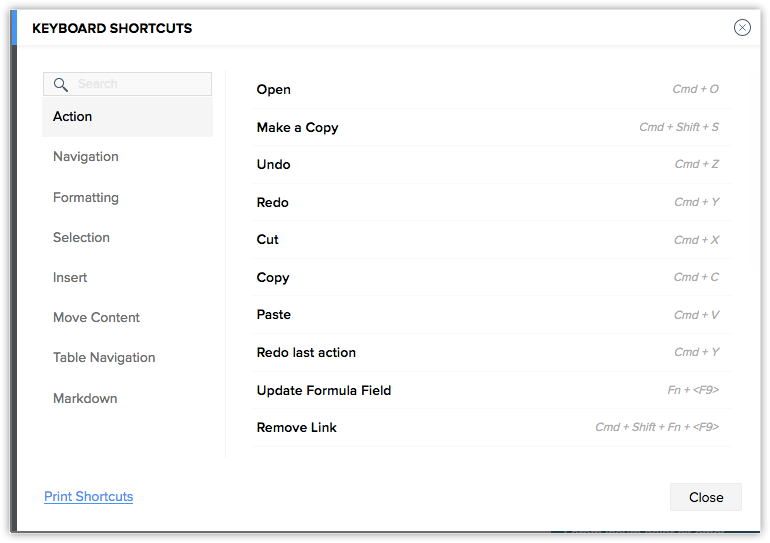
More Shortcuts
The following table shows the keyboard combinations/shortcut codes to create an random text, lists, tables, code snippet and so on in your document.
| Action | Shortcut |
| To insert dummy text | Type =rand(<number of paragraphs>), or =rand(<number of paragraphs>,<number of lines in each paragraph>) into the document and press Enter. |
| To insert a code snippet | Type =code(language) into the document and press Enter. |
| To create a table | Type =table(<number of rows>,<number of columns>) into the document and press Enter. |
| To create an ordered-list | Type 1. into the document, and press Space. |
| To create an unordered-list | Type * into the document, and press Space. |
| To add a comment | Mac users: Command+alt+M Windows users: Ctrl+Alt+M |
| To apply Headings (1-6) | Mac users: Command+alt+[1-6] Windows users: Ctrl+Alt+[1-6] |
Related Articles
ภาษาที่รองรับ Writer Office Suite
ภาษาที่รองรับ Writer Office Suite มีดังต่อไปนี้ อังกฤษ เกาหลี (เกาหลี) โปรตุเกส (โปรตุเกส) ขัด เดนมาร์ก (เดนมาร์ก) ลิทัวเนีย (ลิทัวเนีย) รัสเซีย (รัสเซีย) คาตาลัน (Català) เยอรมัน (Deutsche) โรมาเนีย (română) สวีเดน (svenska) Thai (ไทย) สเปน ...วิธีการทำแบบฟอร์มกรอกข้อมูลใน Writer
สร้างเทมเพลตแบบเติมได้ใหม่ใน Writer ของคุณหรือเปิดเทมเพลตที่มีอยู่ เปิดเอกสารที่กรอกได้ของคุณคลิกMore options > Automate > Prepare. ในส่วนPrepareของfillable documentให้คลิกปุ่มPublish Fillable Documentได้ ในแผงPublish Fillable ...วิธีการ sign in ใน Writer
ไปที่ https://www.zoho.com/writer/บนเบราว์เซอร์ของคุณแล้วคลิก ปุ่มเข้าสู่ระบบที่มุมบนขวาของหน้าจอ ป้อนข้อมูลรัการเข้าสู่ระบบและคลิกลงชื่อเข้าใช้Zoho Writer and live link into a Sheet document table
1. ไปที่ ZohoSheet และ copy ตารางที่ต้องการ 2. ไปที่ writer กด วาง และเลือก Link data with the source 3. กดที่ตารางอีกครั้ง และไปที่ แถมเมนูด้านข้าง 4. เลือก Update เพียงเท่านี้ เราก็สามารถ update ข้อมูลได้วิธีการนำเข้า styles จาก Word หรือจากเอกสารอื่นบน Writer
Import a design Click More > Design tab. Click the 'Import from' ภายใต้หัวข้อ Import Design header. The Import Document Design pop-up จะปรากฏ คุณสามารถเลือกเอกสารจากเดสก์ท็อปเอกสาร Writer ของคุณหรือป้อน URL ของเอกสาร Writer หรือ. doc ไฟล์ URL ...